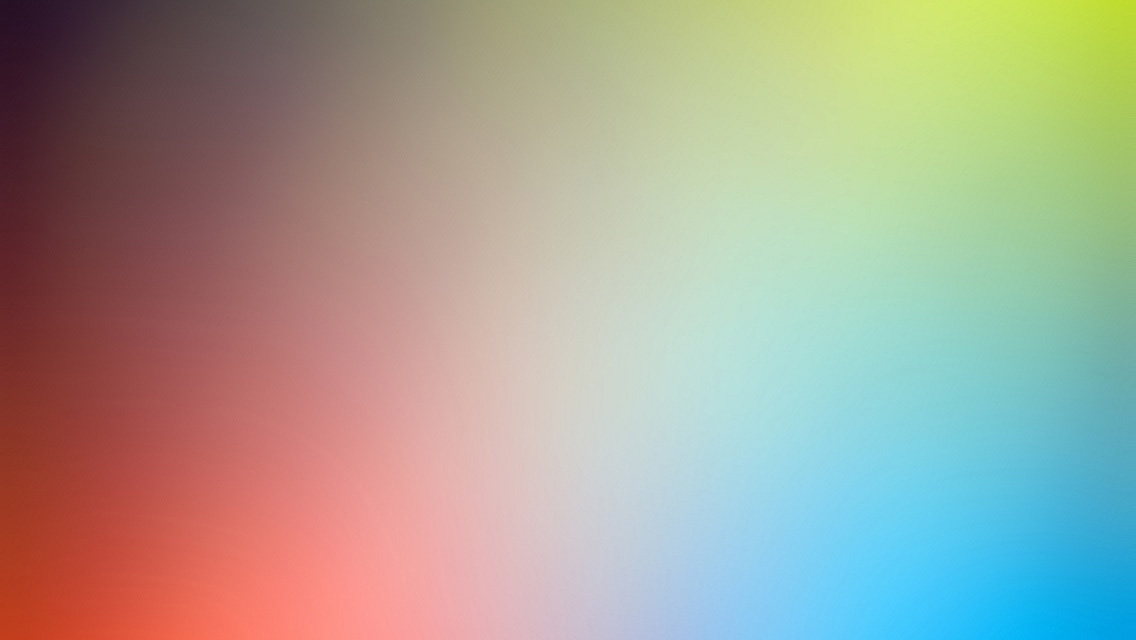I’ll briefly explain how shader programs are created and invoked under the hood, with shader variant compilation.
(with specifics for unity3d and Standard, Uber, Custom shaders)
Here’s a few high level scenarios you’d experience:
-
You have a material with like 5 textures, what happens if you remove some of them at runtime? Does it become more efficient?
-
You want to switch a shader from Opaque to Transparent at runtime.
-
You want to create a material with any specific shader variant, programatically.
And here’s how things actually work:
If you examine StandardShaderGUI.cs (get it here), you see that a whole bunch of stuff happens when you change a material setting. Things to look for: SetKeyword, MaterialChanged, SetupMaterialWithBlendMode, Shader.EnableKeyword(), Shader.DisableKeyword().
Shaders are text files that are typically full of compile time directives like this:
1
2
3
4
5
6
7
8
9
10
11
12
13
14
15
16
17
CGPROGRAM
#pragma compile_type __ _NORMALMAP //<- you define the keyword here
// the "__" is a wildcard for "OFF by default"
// can also have #pragma compile_type _DO_STUFF_OFF _DO_STUFF_ON _DO_OTHER_STUFF
// Replace "compile_type" with either "shader_feature" or "multi_compile". More on that further down.
#if defined(_NORMALMAP))
foo = tex2dlod(_NormalMap, uvw);
//or
bar = tex2D(_NormalMap, uv);
//etc.
#else
//something else, or no else at all
#endif
//...
ENDCG
When you build the game, the engine goes through all your Materials and figures out what combination of settings they use, and parse and compile shader programs for each combination necessary.
Note: Normally the HLSL or CG you write in an engine is interpreted and compiled through a bunch of internal engine compiler layers and frameworks before it becomes “real” HLSL or “real” GLSL, Vulkan etc., according to the platform the build is for (pc/console etc). This is why for example Unity shaders have “Surface Shaders” (which is Latin for “fake-shader”). The CG in CGPROGRAM is real but is used as a middle language.
This means that if in your scene you have a material with the Standard Shader with a _NormalMap texture, and one without, 2 shader variants get created and are available at runtime. But this is because the Editor GUI C# script has noticed you left the texture slot empty. If you write your own shader without a custom editor script, it will always include the calculations for the texture (and treat it as black if left empty).
When you’re working with the Standard or Uber shader, and remove a texture at runtime from C#, it’s the same, the shader just uses values of 0 when it samples that textue. So you will need to also tell the Standard Shader or Uber Shader etc. itself to actually be swaped out on the GPU for another variant: myMaterial.EnableKeyword("_NORMALMAP");, or globally for every material: Shader.EnableKeyword("_NORMALMAP");.
Same if you made a copy newMat.CopyPropertiesFromMaterial(oldMat);, or just a newMat = new Material(Shader.Find("Standard")); programatically. By default all keywords are disabled. Or rather, if you see the multiple keywords on the #pragma, the first one is the one used by default, and usually it would be a wildcard __ or a _NORMALMAP_OFF, before the _NORMALMAP or _NORMALMAP_ON. If you’re dealing with an _OFF _ON setup, then in addition to enabling, you also should DisableKeyword() for the _OFF one.
So how do you swap shader types at runtime? (transparent to opaque, tessellated to not, etc)
Solution 1:
So one not-so-great strat would be to include in your scene the material variations you’ll need in the build. A better but still not super maintainable one would be including your variant materials in the Resources folder, which always gets included in the build.
Changing Shader Modes:
An artist once pointed out to me that she can animate the shader type of a material, from Opaque to Transparent. That’s funny, Unity, because you can’t do that (that easily)! Again, if you look at StandardShaderGUI.cs, there’s a lot of keywords and flags being set for switching between modes:
1
2
3
4
5
6
7
8
9
10
11
12
13
14
15
16
17
18
19
20
21
22
23
24
25
26
27
28
29
30
31
32
33
34
35
36
37
38
39
switch (blendMode)
{
case BlendMode.Opaque:
material.SetInt("_SrcBlend", (int)UnityEngine.Rendering.BlendMode.One);
material.SetInt("_DstBlend", (int)UnityEngine.Rendering.BlendMode.Zero);
material.SetInt("_ZWrite", 1);
material.DisableKeyword("_ALPHATEST_ON");
material.DisableKeyword("_ALPHABLEND_ON");
material.DisableKeyword("_ALPHAPREMULTIPLY_ON");
material.renderQueue = -1;
break;
case BlendMode.Cutout:
material.SetInt("_SrcBlend", (int)UnityEngine.Rendering.BlendMode.One);
material.SetInt("_DstBlend", (int)UnityEngine.Rendering.BlendMode.Zero);
material.SetInt("_ZWrite", 1);
material.EnableKeyword("_ALPHATEST_ON");
material.DisableKeyword("_ALPHABLEND_ON");
material.DisableKeyword("_ALPHAPREMULTIPLY_ON");
material.renderQueue = 2450;
break;
case BlendMode.Fade:
material.SetInt("_SrcBlend", (int)UnityEngine.Rendering.BlendMode.SrcAlpha);
material.SetInt("_DstBlend", (int)UnityEngine.Rendering.BlendMode.OneMinusSrcAlpha);
material.SetInt("_ZWrite", 0);
material.DisableKeyword("_ALPHATEST_ON");
material.EnableKeyword("_ALPHABLEND_ON");
material.DisableKeyword("_ALPHAPREMULTIPLY_ON");
material.renderQueue = 3000;
break;
case BlendMode.Transparent:
material.SetInt("_SrcBlend", (int)UnityEngine.Rendering.BlendMode.One);
material.SetInt("_DstBlend", (int)UnityEngine.Rendering.BlendMode.OneMinusSrcAlpha);
material.SetInt("_ZWrite", 0);
material.DisableKeyword("_ALPHATEST_ON");
material.DisableKeyword("_ALPHABLEND_ON");
material.EnableKeyword("_ALPHAPREMULTIPLY_ON");
material.renderQueue = 3000;
break;
}
So you’ll have to make a script with the above code in it, and provided you have the correct shader variants included at runtime, you’ll be able to switch a material from Opaque to Transparent or Cutout or Fade or whatever.
This code also works for the Uber shader BTW.

There are actually 2 ways to compile different shader versions. When I wrote compile_type in #pragma compile_type __ _NORMALMAP, I lied. I meant:
-
#pragma shader_feature __ _NORMALMAPor -
#pragma multi_compile __ _NORMALMAP.
(There’s actually more stuff (like multi_compile_fwdadd or UNITY_HARDWARE_TIER[X]) (read here)).
1). “Shader Feature” means when you build the game, the engine will only include the contents of a #if _SOMETHING #endif if a material with that keyword enabled, is used in the scene(s). Unity Standard Shader source uses shader_feature!
2). “Multi Compile” means that every possible combination of the keywords you defined in the #pragma, will be generated in shader variant files and actually included in the build. This can explode to a big number & build time! (don’t use unless on purpose, or just a small custom shader you’ve made)
Solution 2:
The proper-ish way to include other variants for shader_feature shaders is to use the Graphics Settings where in the Preloaded Shaders array you can drag in a preload shader collection file (make it rightclicking in the project panel) of the shader variant(s) you want.
I said “ish” because it’s not technically the proper way: it force-loads it in all scenes, but Unity isn’t clear on what else to do [details here] (they probably don’t have a proper solution implemented, it’s Unity after all ;) - the engine where one indie programmer can do a better job at an entire rendering pipeline in less time…).
Conclusion:
Use shader_feature, use the Resources folder or a Shader Preload Collection, and only use multi_compile sparingly.
Note: Protip: [ShaderVariantCollection] docs: “records which shader variants are actually used in each shader.”