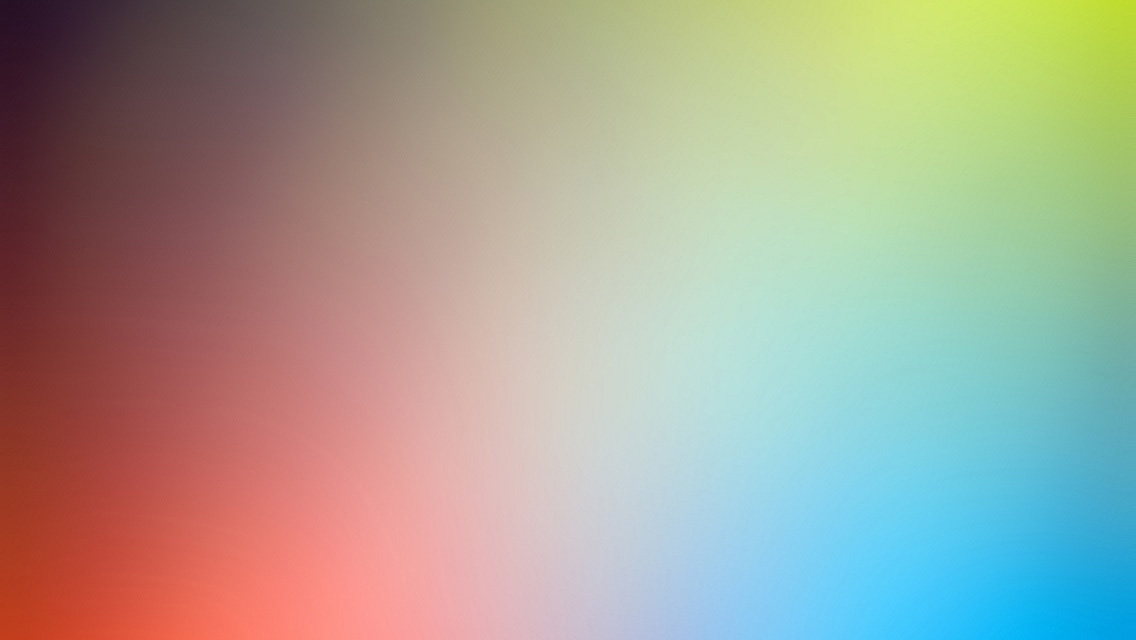In my graphics programming internets travels I realized a lot of people find it hard either to understand or to clearly explain the graphics pipeline and some of the tricks you can do.
The general high level theory is simple, but the API naming or hidden math makes it tough to get in practice. It’s confusing or incomplete even in academic material or nvidia’s GPU Gems etc.
It’s gonna take a minute, but I’m going to explain what the ominous they don’t tell you and what they’re confusing you with.
In here and the next post, I’ll walk you through for-realsies how a mesh (or a data buffer) gets converted throughout the graphics pipeline. And I’ll give some sample code for stuff like procedural geometry, reconstructing worldspace position, or using custom data buffers.
This tutorial has some advanced topics but is still accessible to newbs. It however assumes you’ve tinkered with shader code before, and know of basic concepts like how renderers have triangle interpolation.
The Mesh
First off, a Mesh is a class or structure that stores various coordinate arrays in Object Space:
- An array of vertices.
- ex: A quad can have least 4 verts:
{-1,1,0.5},{1,1,0.5},{1,-1,0.5},{-1,-1,0.5}(clockwise notation, from top left)
- ex: A quad can have least 4 verts:
-
An array of triangles that holds index values from the vertex array. Every 3 values represent a triangle.
-
in our ex with 4 verts you’ll reference each vertex once or twice:
{0,1,2,2,3,0}- Note: If you need to split your quad mesh’s triangles apart in the shader (move them independently) for some vfx, you will have to create 6 verts instead of 4.
-
-
An array of normals. Each vertex has a corresponding normal (e.g.
Vector3(-1,1,-1)).-
For our quad example we will have only 1 normal per corner!
- Note: Same as for triangles, if you need to process your mesh normals to tweak its smoothing, you will need more vertices (to double, triple etc. the normals)! Meshes you get from artists will (should) have this covered. Depending on the mesh format you can get multiple normals referencing the same vertex. (similar to how the triangles array works)
-
-
An array of UVs (texture coords). These start at (0,0) for top left and end at (1,1) in bottom right.
- Minor Note: If you didn’t know how to get your shader to respond to the Unity Inspector’s material texture Scale and Offset values, you need to declare a
float4 _MainTex_ST;next tosampler2D _MainTex. The_MainTex_ST.xyis Scale.xy, and_MainTex_ST.zwis Offset.xy.
- Minor Note: If you didn’t know how to get your shader to respond to the Unity Inspector’s material texture Scale and Offset values, you need to declare a
The Graphics Pipeline
Terminology here is loose with many synonyms. I’ll throw all of them in and clarify.
A mesh goes from Object Space (or Model Space) to World Space to Camera Space (or View Space or Eye Space) to Projection Space (Clip Space) to NDC Space (Normalized Device Coordinates) to Screen Space (or Window Space).
You probably heard some new terms just now. The main reasons the pipeline is more confusing than you hear in the big picture concepts, is that some math operations make more sense when split up, are easier in certain coordinate systems (for gpu matrix multiplication), and it makes the pipeline more flexible.
This is how virtually any usual graphics pipeline works, but I’m specifically writing examples in CG1 terminology, with the UnityCG library in particular:
Note: the matrices I’m listing are used starting with the Vertex program, and commonly some are merged in game engines (as a math shortcut); in Unity it’s the first 3 that are merged into UNITY_MATRIX_MVP.
The Vertex Shader
-
1) Model->World is the World matrix (rotates, translates, scales vertices to their (Unity) world position). Unity and OpenGL call it the Model matrix and it’s merged in
UNITY_MATRIX_MVP… But a less sadistic way to name it, for newcomers, would have beenMATRIX_WVPnot_MVP. -
2) World -> Camera is the View matrix. This just converts the vert’s coords so they are relative to the camera. They are in -1 (bottom-left) to 1 (top-right), with the camera at (0,0) and z between (-1 (close) and 1 (far)).
-
3) Camera -> Clip space is the Perspective (or Orthographic (isometric)) Projection Matrix. The projection matrix doesn’t really do the projection divide here though. It builds up the vertex for the next step (frustum culling, and then perspective projection divide).
Here’s how the Projection Matrix multiplication looks in Unity (it’s the OpenGL standard):
| focalLength | 0 | 0 | 0 | x | |
| 0 | focalLength / aspectRatio |
0 | 0 | * | y |
| 0 | 0 | - (farPlane + nearPlane) / (farPlane - nearPlane) |
-(2 * farPlane * nearPlane) / (farPlane - nearPlane) |
z | |
| 0 | 0 | -1 | 0 | 1 |
The Projection Matrix above incorporates FoV, and the near and far planes.
focalLength = 1 / tan(FoV/2);
aspectRatio = windowHeight / windowWidth;
Check out slide #6 here for a nice visual representation.
So the o.pos in your vertex function does not hold values between 0 and 1 or -1 and 1. It’s actually the result of the above matrix multiplication. [0,0] is at the centre of the camera (unless you have a fancy off-centre perspective matrix), but the values beyond that depend on the near/far plane and the camera size / aspect ratio.
Note:
- Unity will convert the above matrix to the appropriate API it's using when it compiles the shaders (e.g. DirectX).
- You can see or set the projection matrix with this editor script.
- If you set custom projection matrices from C#, use the GL.GetCPUProjectionMatrix which converts the projection matrix you give it, to the appropriate Graphics API being used (e.g. directx or opengl).
Note: Z is actually converted to 1/z (the inverse, or reciprocal of z). Z is not linear but 1/z is (this allows linear interpolation, and helps precision). Here’s more on why 1/z is used, and on the depth precision.
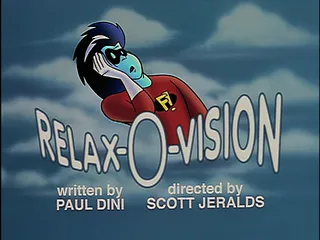
Before we continue I must point out that up until now (Clip Space (or Projection Space)) all the coords spaces were in what is called Homogenous space or Homogenous coordinates. In “4D”: vertex.xyzw.
We need the w because GPUs work with matrix multiplications, but matrix transforms are rotation, scale, and translation – which is an addition. So from our matrix math we know we can get addition out of matrix multiplication if we add a dimension:
| 1 | 0 | 0 | translateX | x | |
| 0 | 1 | 0 | translateY | * | y |
| 0 | 0 | 1 | translateZ | z | |
| 0 | 0 | 0 | 1 | 1 |
Above we have a simple Translation matrix, multiplied by our vertex.xyzw. So normally w is 1 in a vector. Also, obviously you can combine multiple matrices into one (e.g. don’t just have 1s and 0s in our matrix above, maybe also include rotation and/or scale, or, say a UNITY_MATRIX_MVP).
After the Projection, w will be used for the perspective divide. The w will become z with this kind of matrix multiplication:
| 1 | 0 | 0 | 0 | x | |
| 0 | 1 | 0 | 0 | * | y |
| 0 | 0 | 1 | 0 | z | |
| 0 | 0 | 1 | 0 | 1 |
And we’re back:
After the Vertex Shader
Note: The following 3 steps are something that happens automatically, on the GPU (OpenGL and DirectX), after the Vertex program.
- 4) Frustum Culling. This is not a matrix, it’s a sampling operation. Up above we got “from Camera Space to Clip space by using the Projection matrix”. This “Projection” matrix contained the camera aspect ratio and nearPlane and FarPlane which are for ex 16:9 and [10,1000]. So the current vertex is discarded if any of its x, y, or z coordinates don’t fit the frustum (frustom culling).
Note: if the vertex being culled is part of a triangle (or other primitive (quad)) the rest of the vertices of which are within the frustum, OpenGL reconstructs it as one or more primitives by adding vertices within the frustum.
- 5) Clip -> NDC space is the perspective divide (by
vertex.w) and normalization of the frustum-based coordinates. The frustum gets this perspective divide by w (distortion) which is not affine. Now the term we’re at is we’re in Normalized Device Coordinates.- Even though we still have a w (and it’s normalized to 1), we’re not in homogenous corrds any more. If you were confused why the vertex2frag out structure’s
.posattribute is a vector4, it’s because the perspective divide happens just after the vertex program. - In OpenGL View and NDC space coordinates go between (-1,-1,-1) at bottom-left-back and (1,1,1) at top-right-forward. In Direct3D the z goes between 0 and 1 instead of -1 to 1.
- The Z coordinate here goes into the Depth buffer, and/or encoded into the DepthNormals buffer. The depth in buffers is [0,1].
- Since we’ve done our perspective projection, the Depth buffer is not linear. So you can’t just do linear interpolation to fetch a depth point (I’ll explain later when I get to ray examples).
- Even though we still have a w (and it’s normalized to 1), we’re not in homogenous corrds any more. If you were confused why the vertex2frag out structure’s
Note: Most literature would have garbled these last steps up into one and called it the “Projection matrix” or the “Projection step”, “where you map 3D coords to 2D”, which would have really confused you later when you’d be programming.
- 6) NDC space -> Screen space (Window space) (rasterization): Still after the Vertex and before the fragment, the GPU converts coords to viewport pixels. In other words, it transforms from Normalized Device Coordinates (or NDC) to Window Coordinates (raster pixels (fragments)). The pixel coordinates are relative to the lower-left corner of the screen [0,0], growing towards the upper-right [1920,1080].
The formula is:
xscreen = (xndc+1) * (screenWidth/2)+x,
yscreen = (yndc+1) * (screenHeight/2)+y.
The z is still between 0 and 1 from before.
So to clarify: the o.pos inside your vertex function is in Clip Space coordinates (e.g. {x:20, y:10, z:350}), and “the same” i.pos in your fragment function is in Screen coordinates (ie x and y in pixels and z in NDC).
Now if you want extra coords passed to the fragment in Screen space, you need to do the conversion to Screen space yourself in the vertex program (the auto conversion only applies to the SV_POSITION). Here’s an example:
1
2
3
4
5
6
7
8
9
10
11
12
13
14
v2f vert(vI v)
{
v2f o;
o.pos = mul(UNITY_MATRIX_MVP, v.vertex);
//this will interpolate in the fragment to the up vector in world space for the geometry you are drawing:
o.orientation = mul ((float3x3)_Object2World, float3(0,1,0));
//this will interpolate in the fragment to the world position of the current geometry you're drawing:
o.position_ws = mul(_ObjectToWorld, v.vertex);
//o.uv = v.texcoord;
//Say you want a screenspace ray instead of a TEXCOORD:
o.uv = ComputeScreenPos(o.pos);
}
At this point our o.pos is converted to Clip space by MVP. So ComputeScreenPos is a cross-platform unityGC function that takes the Clip Space coordinates of your vertex and does all that automatic stuff described above that happens to o.pos (up until NDC), setting the right w param for you to perspective-divide with yourself once you get to the fragment. Then your uv will be within [0,1] in NDC space (0 is bottom left).
This is the divide in the fragment: float2 screenUV = i.uv.xy / i.uv.w;.
And if in the frag for some reason you would want screenUV.uv to be the same as i.pos (in pixels), you’d also need to multiply screenUV.xy by window width. But normally we do the opposite: we divide i.pos.xy by screen width and height to get (0,1) values.
The Tessellation and the Geometry Shaders
There’s actually more things between vert and frag (and before the interpolation that the frag is run on):
- the Hull program: is run once every vertex and it requites as input the entire triangle or quad or line or point (whatever type of weird geometry data you use). It does some data structure conversions and some magic.
- the Tessellation program: here you write what technique the GPU should use to subdivide your geometry. The best is usually a fractal one, then to also fade it by distance to camera. This function does not actually subdivide anything, it calculates positive barycentric coordinates.
- Note: you can technically subdivide triangles in the Geometry function below, but that’s a more general purpose function that can’t process/subdivide as much and as fast as here.
- the Domain program: Domain means triangle (or quad etc). It takes the 3 vertices of your triangle, and the one barycentric coordinate for the tessellation. It is run once for each barycentric point and actually spits out new vertex data.
- the Geometry program. This optional step is where you can use affine transformations to manipulate vertices or create more vertices within a triangle.
[UPDATE:] Luckily I don’t have to get any deeper into Tessellation because it seems since I wrote this article, Jasper Flick of CatlikeCoding has done a very nice patreon’d writeup. Check it out because there’s some magic to understand about how to link each stage so they all get what they expect.
With the geometry program you can also for ex have a mesh with verts that are just points, and use a Geometry program to spawn 4 quad verts around and instead of those points/vertices and generate billboards. Here is an example of just that.
Here’s a subset of that shader. I’ll explain the key points.
1
2
3
4
5
6
7
8
9
10
11
12
13
14
15
16
17
18
19
20
21
22
23
24
25
26
27
28
29
30
31
32
33
34
//GS_INPUT - is the data structure that the Vertex shader outputs. We are getting just one
//point at a time in this geometry shader, but we could get more (you'd need 3 for
//tessellation).
//TriangleStream<FS_INPUT> - this is a list of the data structure (the vertex output) that we
//want interpolated and sent to the Fragment shader. The GPU will interpolate between them
//like they were regular triangles from a mesh.
void GS_Main(point GS_INPUT p[1], inout TriangleStream<FS_INPUT> triStream)
{
float3 up = float3(0, 1, 0);
float3 look = _WorldSpaceCameraPos - p[0].pos;
look.y = 0;
look = normalize(look);
float3 right = cross(up, look);
float halfS = 0.5f * _Size;
float4 v[4];
//The point we get from the vertex shader is in world space
//we use that as the centre of the quad and create new worldspace vertex positions
v[0] = float4(p[0].pos + halfS * right - halfS * up, 1.0f);
//...
//Matrix math! _World2Object is the inverse of the M matrix (object to world)
//Multiplying the builtin MVP matrix by it gives us a UNITY_MATRIX_VP
float4x4 vp = mul(UNITY_MATRIX_MVP, _World2Object);
FS_INPUT pIn;
pIn.pos = mul(vp, v[0]);
pIn.tex0 = float2(1.0f, 0.0f);
//Here's where we append a point (or, rather, 4) to the global triangle stream.
triStream.Append(pIn);
//...
}
In DirectX11 you can actually do the points-to-quads conversion trick directly in the vertex program by manipulating custom data buffers.
Here’s how I did that for my particle sculpter:
1
2
3
4
5
6
7
8
9
10
11
12
13
14
15
16
17
18
19
20
21
22
23
24
25
26
struct Particle
{
float3 position;
//... and other stuff
}
// The buffer holding the particles. This Particle struct is also defined in C#,
// and is initialized from there using something like computeBuffer.SetData(arrayOfParticle);
StructuredBuffer<Particle> particleBuffer;
// The small buffer holding the 4 vertices for the billboard. Again, allocated and set from C#.
StructuredBuffer<float3> quad_verts;
// A custom DX11 vertex shader. Params come from Graphics.DrawProcedural(MeshTopology.x, n, particleCount); from C#.
// SV_VertexID: "n", the number of vertices to draw per particle, can make a point or a quad etc..
// SV_InstanceID: "particleCount", number of particles.
FragInput vert (uint id : SV_VertexID, uint inst : SV_InstanceID)
{
FragInput fragInput = (FragInput)0;
//When set up this way, the vertex program knows to run n times for the same particle point ("vertex") in the particle buffer.
// Which means all we need to do is offset the current vertex according to our quad topology.
float3 oPos = particleBuffer[inst].position + mul(unity_WorldToObject, mul(unity_CameraToWorld, quad_verts[id]));
// Now we just do the standard conversion from Object to Clip space like it was any regular mesh vertex.
fragInput.position = mul(UNITY_MATRIX_MVP,float4(oPos,1));
return fragInput;
}
The geometry shader example was calculating the camera space directions and then creating the new offsetted vertex point’s position based on those.
What I did above was I treated my quad_vert as if it was in camera space (instead of object space) thus automatically aligning it to the camera, and then converting it with the matrix from Camera (or View) to World space, and then from World to Object space. (even though the C# struct was of a stantard object space quad). So don’t be afraid to play with the space matrixes kids!
The Fragment Shader
Now we’ve finally entered the Fragment program before which the GPU has also done linear and perspective-correct interpolation on the vertices (and on texcoords, color etc.) to give us the pixel positions for the triangles.
Keep in mind that here you shouldn’t multiply any point by a matrix, unless you make it homogenous (w=1 and also reverse the perspective divide (ie take it back to clip space)).
The classic fragment function is like this:
fixed4 frag(v2f_struct i) : COLOR //or SV_Target
This means this shader has 1 Render Target and it returns a rgba color.
The render target can be changed from C# with the Graphics or CommandBuffer API. (I’ll show that later)
In the deferred renderer, you can actually have (the option to output to) multiple render targets (MRT). The function structure changes, we use (multiple) out parameters:
1
2
3
4
5
6
7
void fragDeferred (
VertexOutputDeferred i,
out half4 outDiffuse : SV_Target0,// RT0: diffuse color (rgb), occlusion (a)
out half4 outSpecSmoothness : SV_Target1,// RT1: spec color (rgb), smoothness (a)
out half4 outNormal : SV_Target2,// RT2: normal (rgb), --unused, very low precision-- (a)
out half4 outEmission : SV_Target3// RT3: emission (rgb), --unused-- (a)
)
Now let’s continue from my vertex shader snippet from further above where I wanted a screenspace ray and did: o.uv = ComputeScreenPos(o.pos);.
Since it didn’t get a perspective divide (because it couldn’t have been interpolated to the fragment if it had), we need to do that now.
Fragment:
1
2
3
4
5
6
7
8
9
10
11
12
13
14
{
//a screenspace uv ray:
float2 uv = i.uv.xy / i.uv.w;
//as opposed to an object space uv ray (ie if you had done o.uv = v.texcoord; in the vertex):
//here i.uv would have sampled from 0 to 1 for each face of your cube etc.
//And now we can sample the color texture from what
//is already rendered to the screen under the current pixel
float4 colBuff = tex2D(_CameraGBufferTexture0, uv);
float depth = tex2D(_CameraDepthTexture, uv);
//...
}
This _CameraGBufferTexture0 is from the deferred renderer, but you can set custom textures to a shader using the Graphics or CommandBuffer Blit function, even in the forward stage.
My next post will apply some of this knowledge in some common but unconventional uses for shaders.
After this hopefully everyone can start researching and understanding more fun stuff like clouds, atmospheric scattering, light absorbtion, glass caustics, distance fields, fluid simulations, grass, hair, skin etc..
PS: There’s quite a bit of in-depth pipeline stuff here. If anything’s unclear, or I happened to cock anything up, let me know.
-
CG = “C for Graphics” programming language. ↩